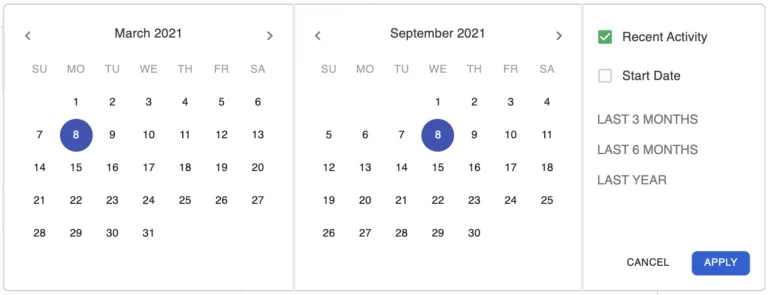STAMP Guides for Testing Coordinators
View Test Results
For Avant Login Page Users
- Go to https://app.avantassessment.com/login.
- Enter the Test Code provided by Avant Assessment.
- Click LOG IN.
- Enter the Password provided by Avant Assessment.
- Click LOG IN.
If you are using a district/organization or school/sub-organization viewing code, use the School/Location List to drill down to the desired class/testing group. To request school/district login contact Avant Client Support.
For Clever Users
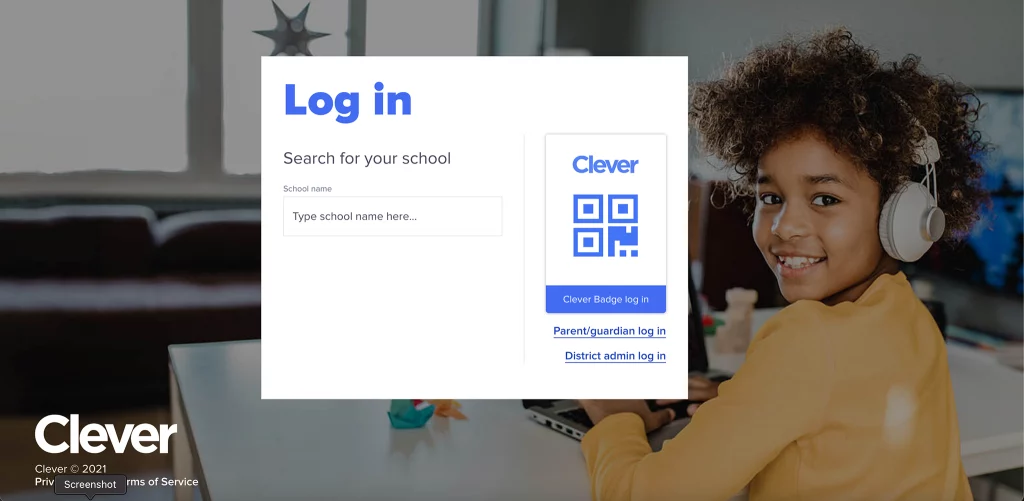
- Access the Avant Assessment Application dashboard within Clever using Clever credentials.
- Click on
 (magnifying glass icon) to access test result for each class. See Steps for Testing Coordinators and Teachers for more information.
(magnifying glass icon) to access test result for each class. See Steps for Testing Coordinators and Teachers for more information.
Testing Coordinators and Teachers can access data only for the current term/academic year through Clever. Request a district login through Avant Assessment Client Support to access data for previous terms outside Clever
The resulting screen will display Level Keys, a Date Filter selector, Language Summary Charts and either a Test Instances list or a list of class/testing groups that you can select to drill into to access the Test Instances list.
Step 2. Filter Test Results by Date
The Date Filter defaults to showing test results from the last 6 months. To select a different date type the date or click on the calendar. Then, click APPLY. There are also presets that can be selected to show the Last 3 Months, Last 6 Months, and Last Year of testing. The Date Filter can also be modified to search by Start Date or by Recent Activity.