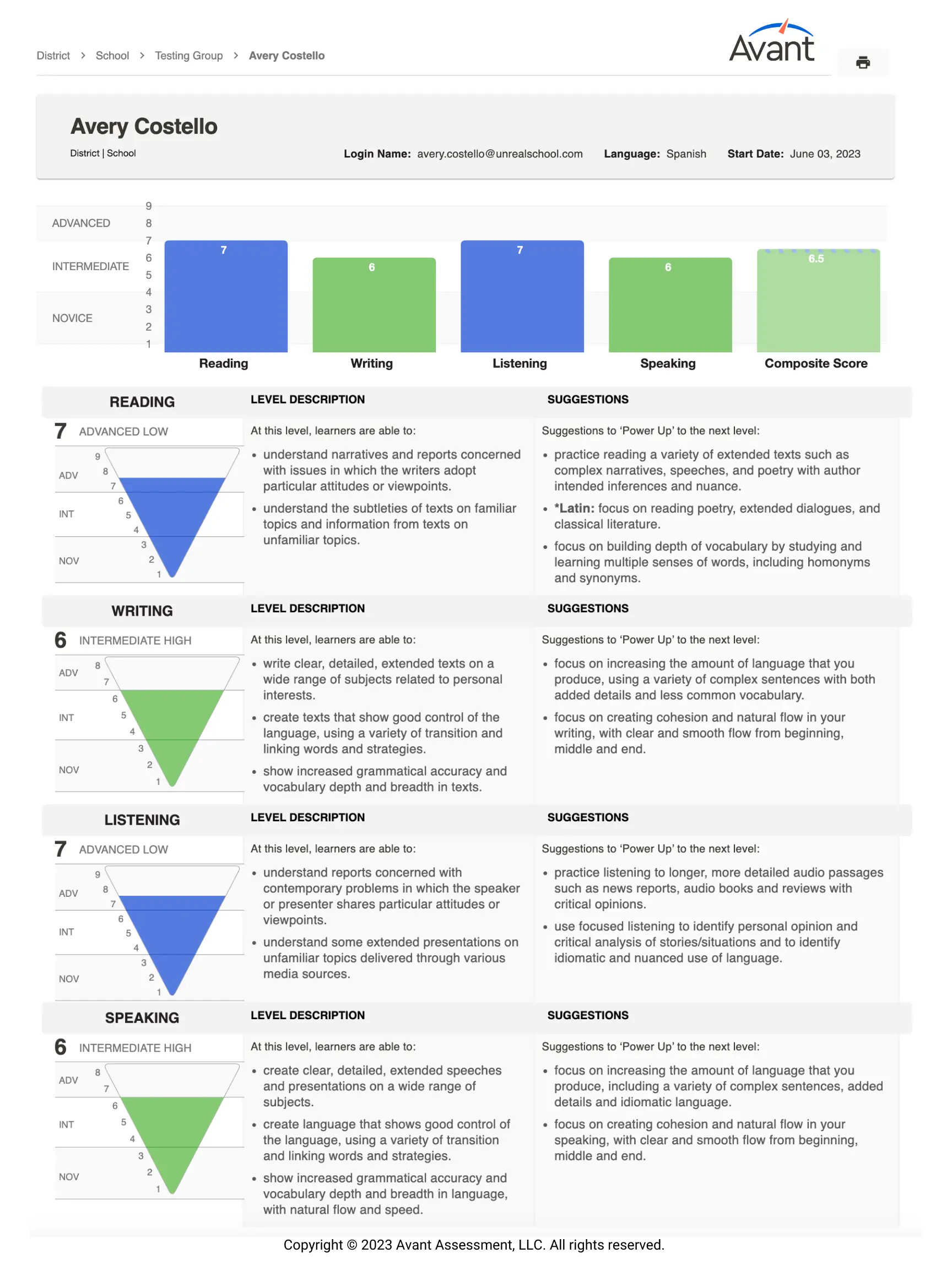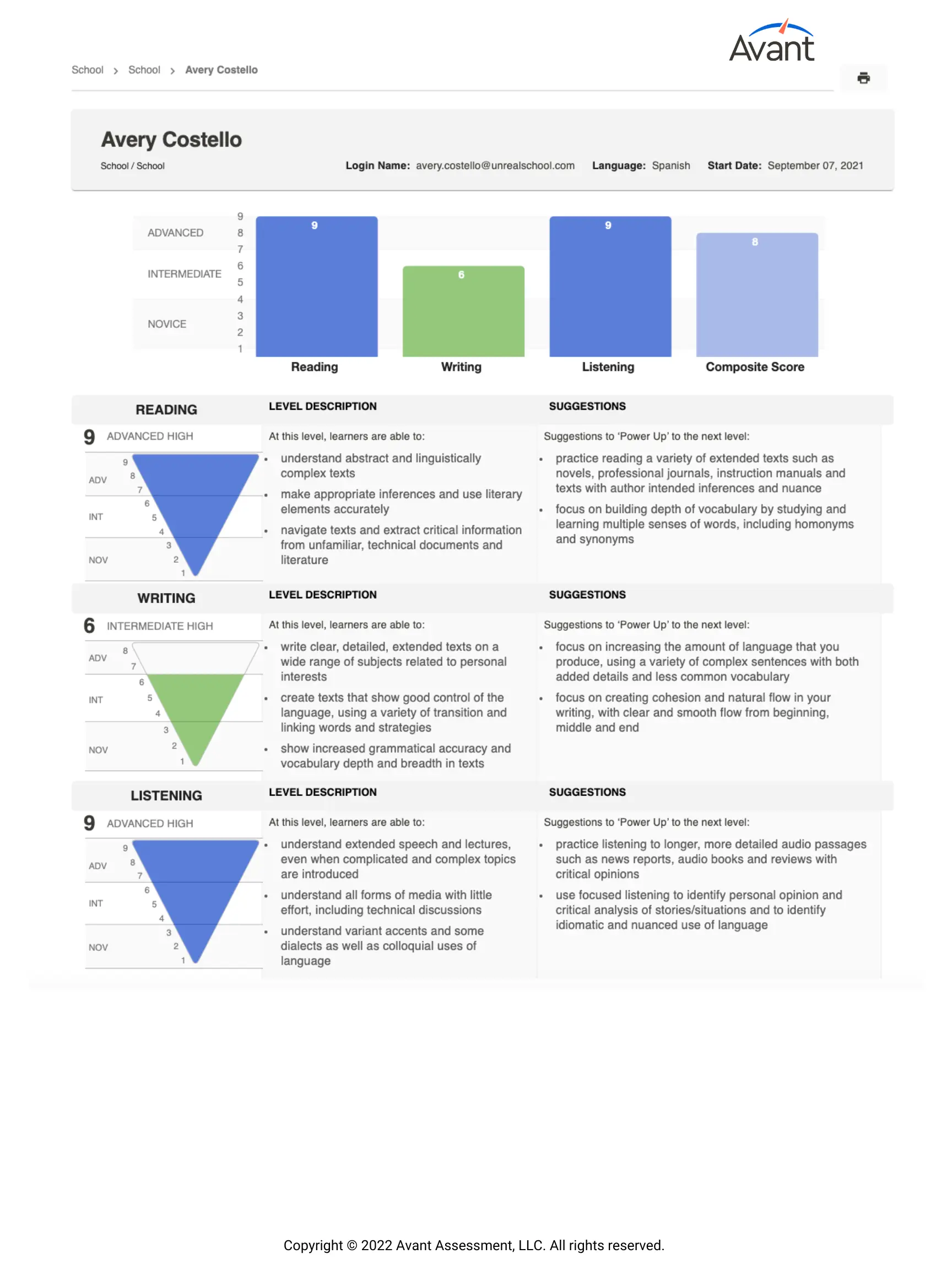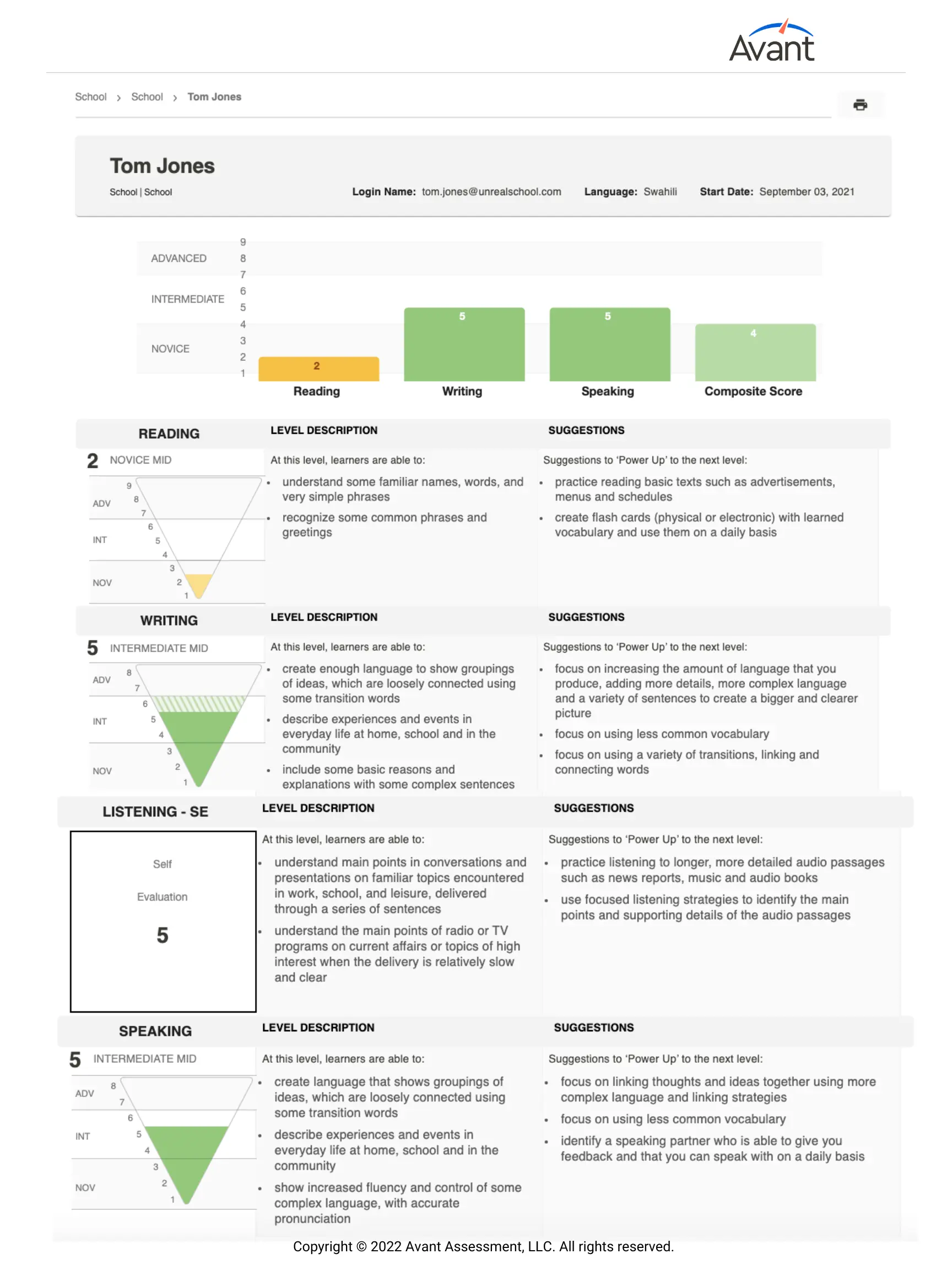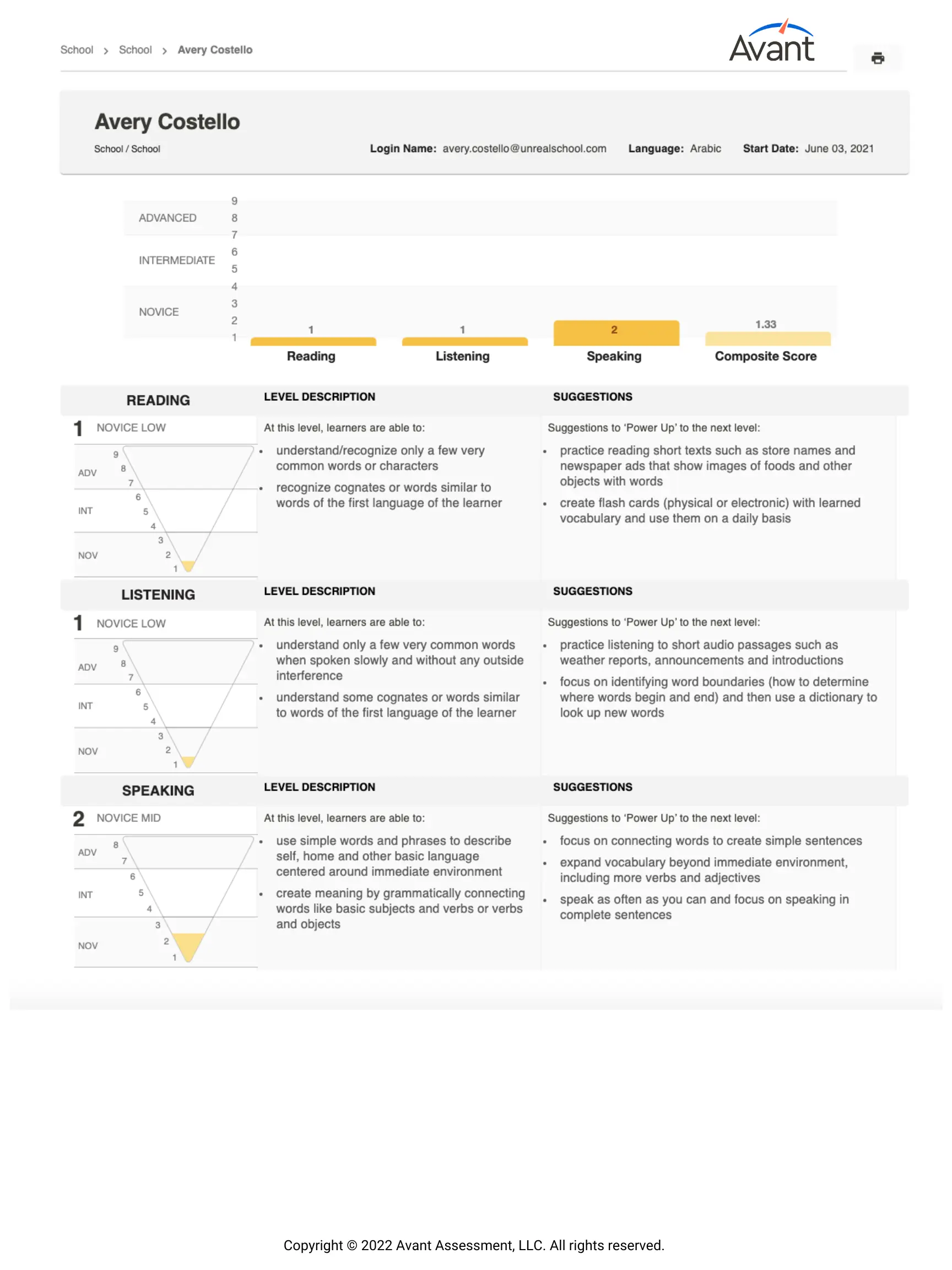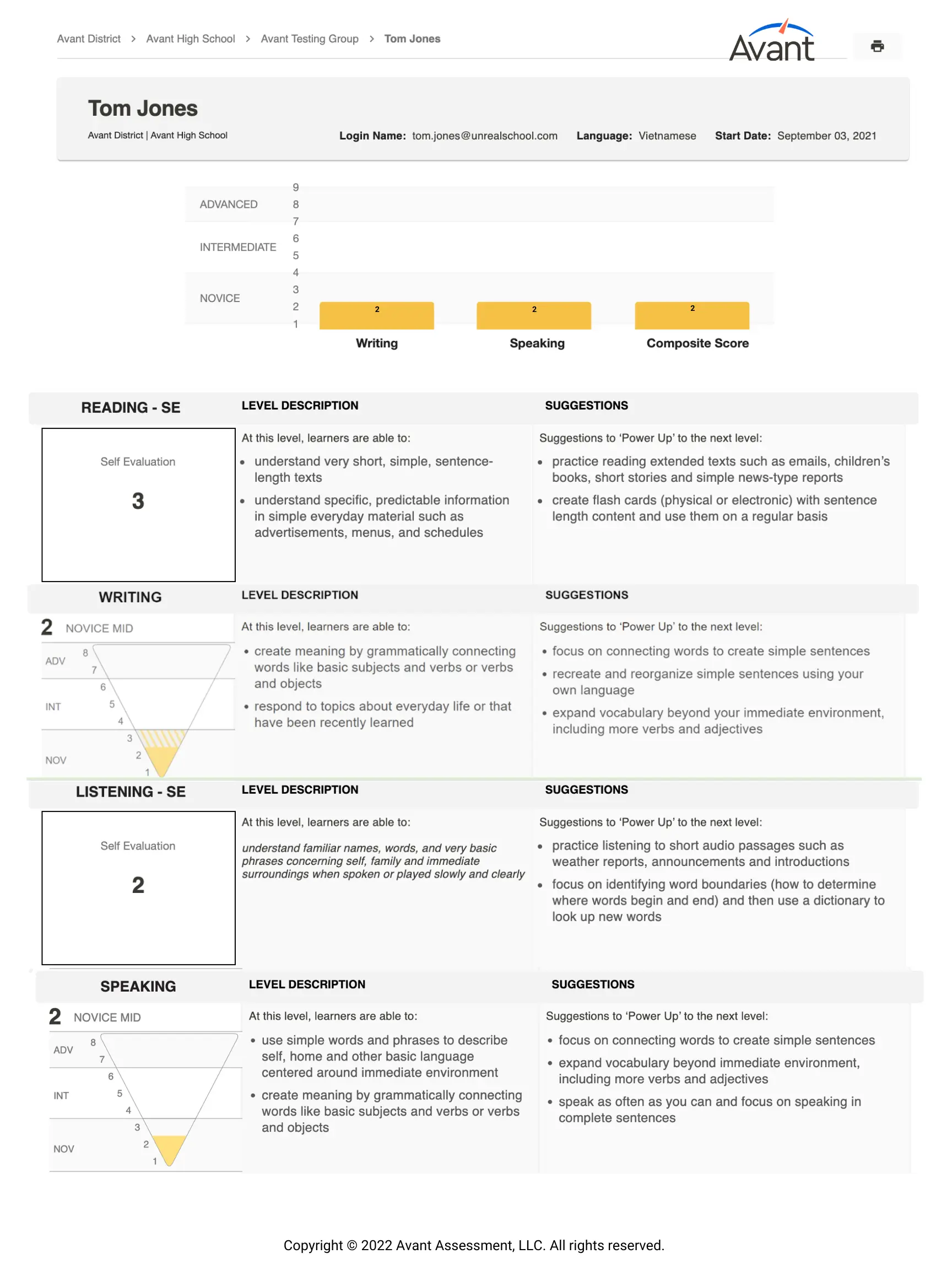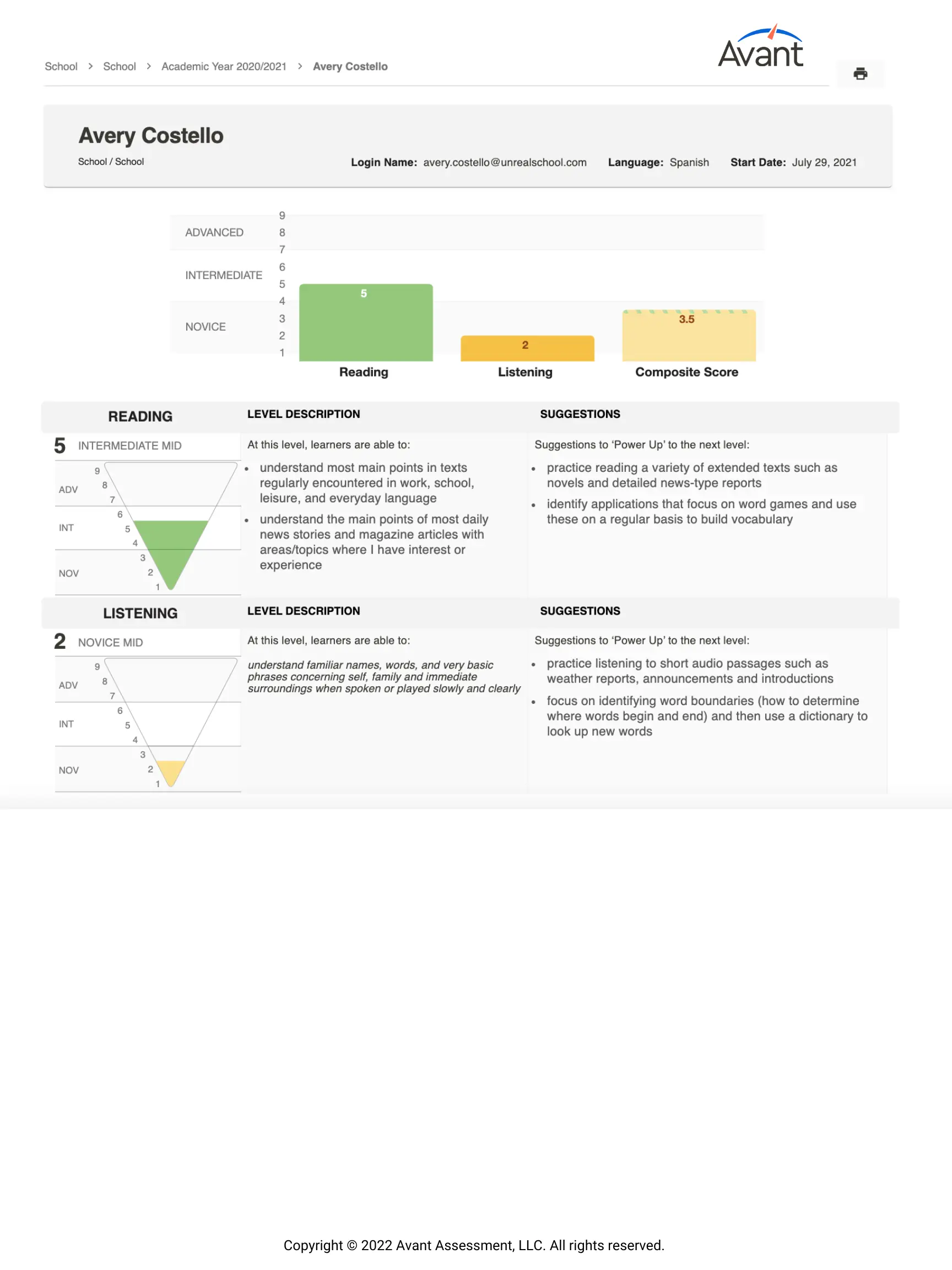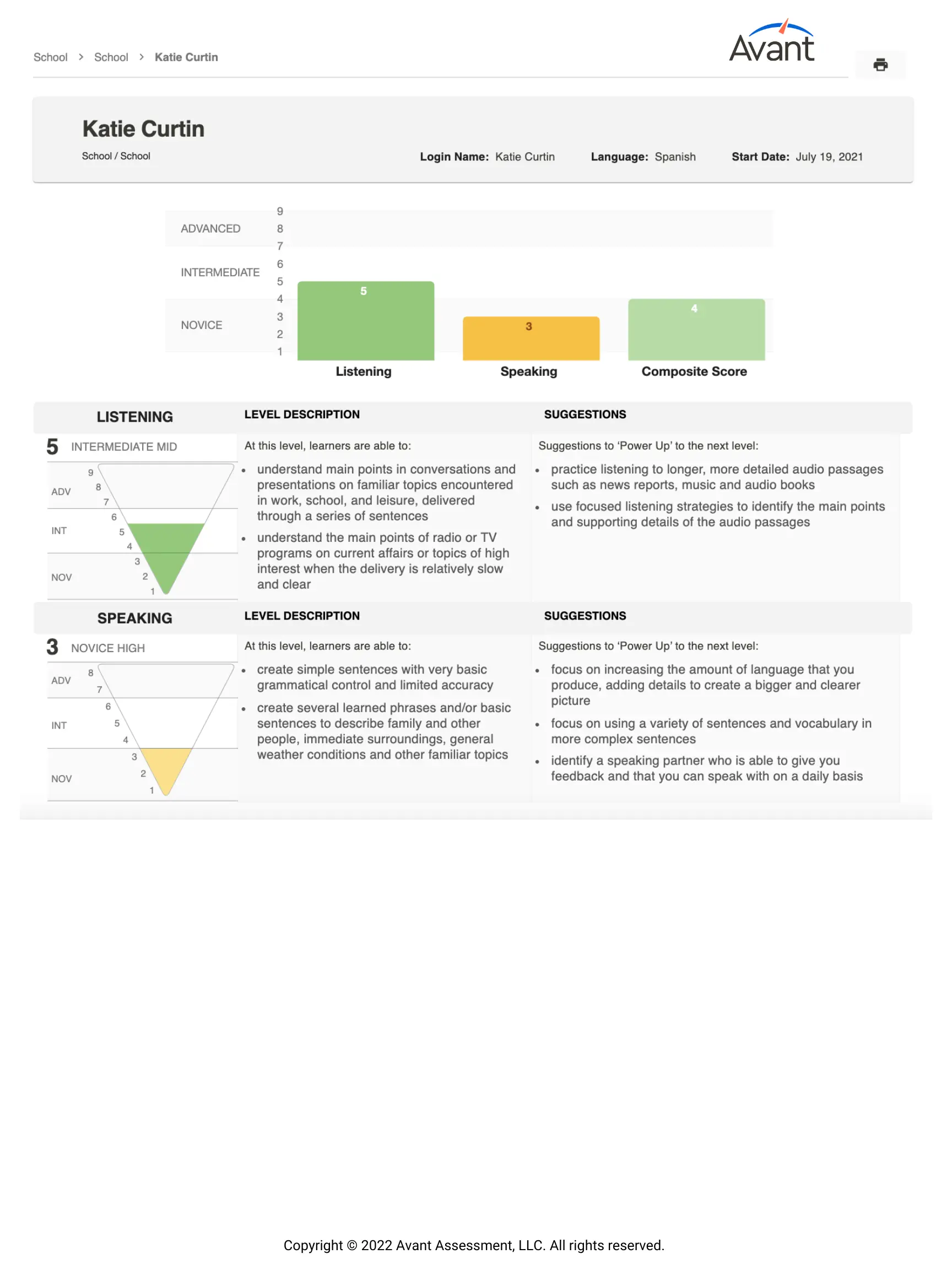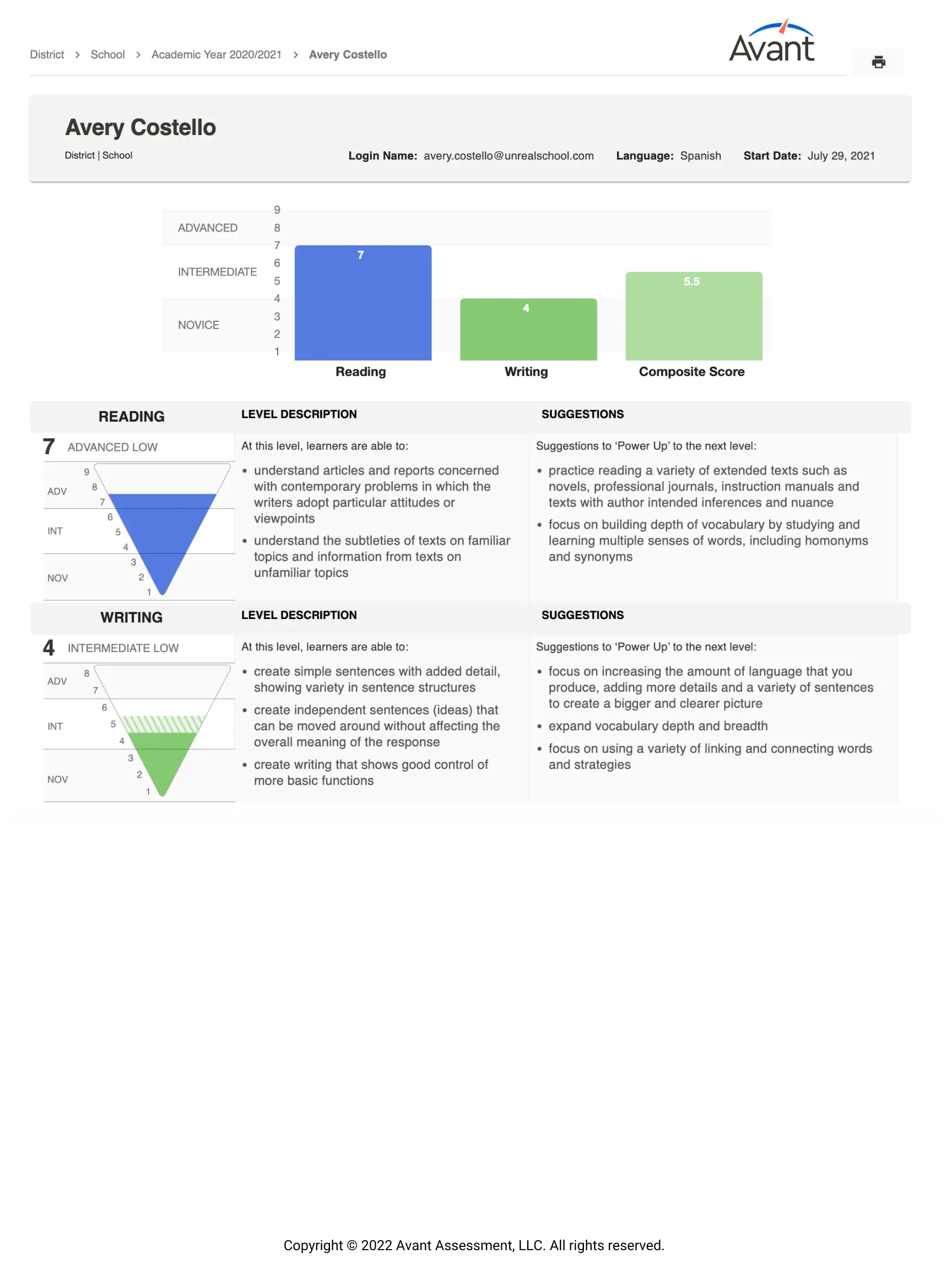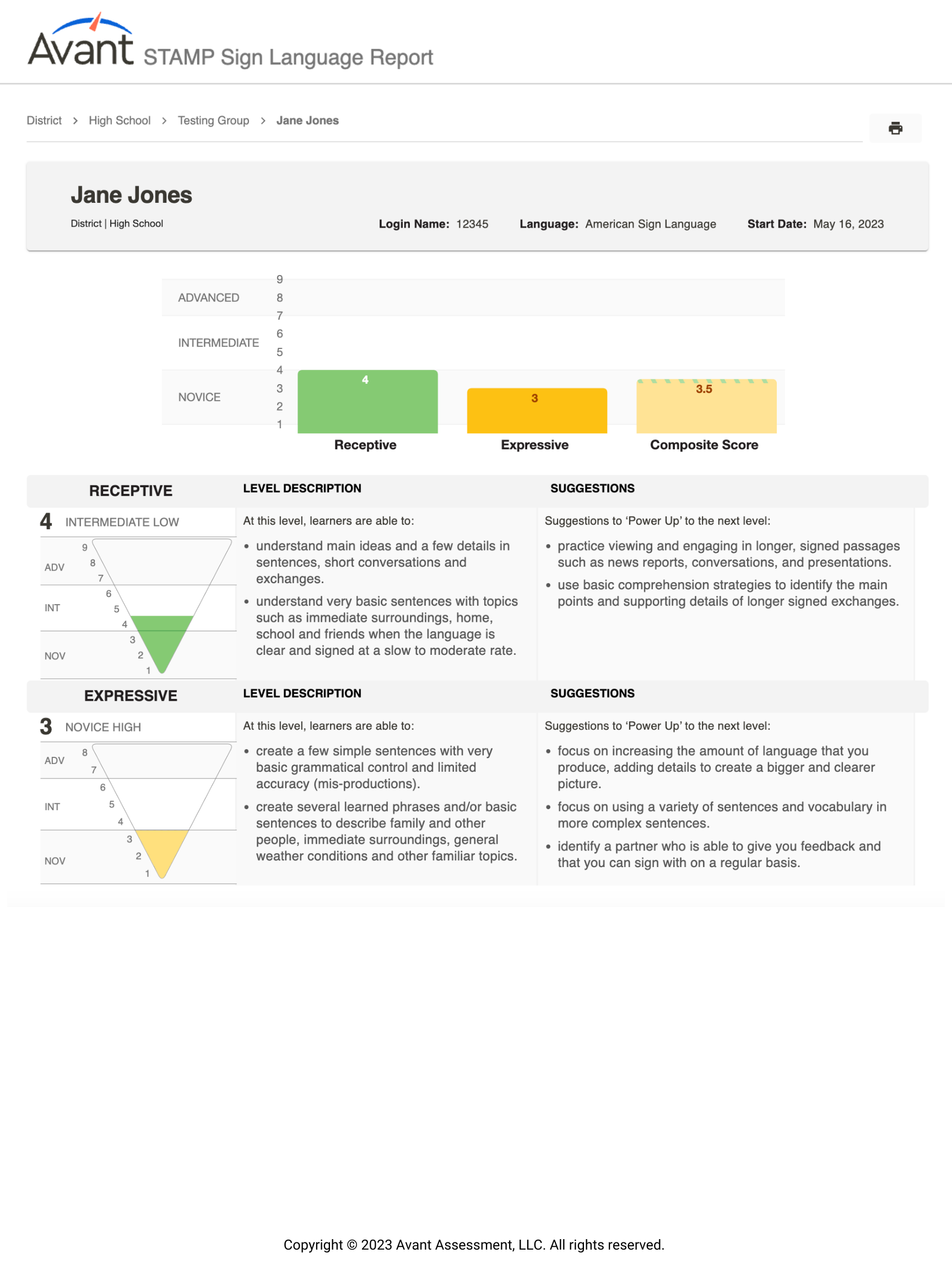STAMP Guides for Testing Coordinators
Individual Reports
Access and download Individual Reports for test takers. For best results, wait until all testing and rating is complete.
Individual Reports include the following sections and information (based on the chosen combination):
- Reading Section score (generated by Avant)
- Writing Section score (rated by Avant)
- Listening Section score (generated by Avant)
- Speaking Section score (rated by Avant)
- Composite Score
- Level Descriptions
- Suggestions to ‘Power Up’ to the next level
Reading and Listening sections will show a scoring graphic once a test taker completes each section.
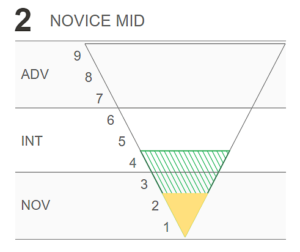
For the Writing and Speaking sections of the test, an additional shaded area will appear if the test taker had one response that rated at a higher level. This serves as an alert that the test taker is operating across a range of proficiency levels with this skill. This situation is quite common for test takers in the Novice and Intermediate ranges, mostly due to limited topic exposure and control.
How to access Individual Reports for one or all test takers:
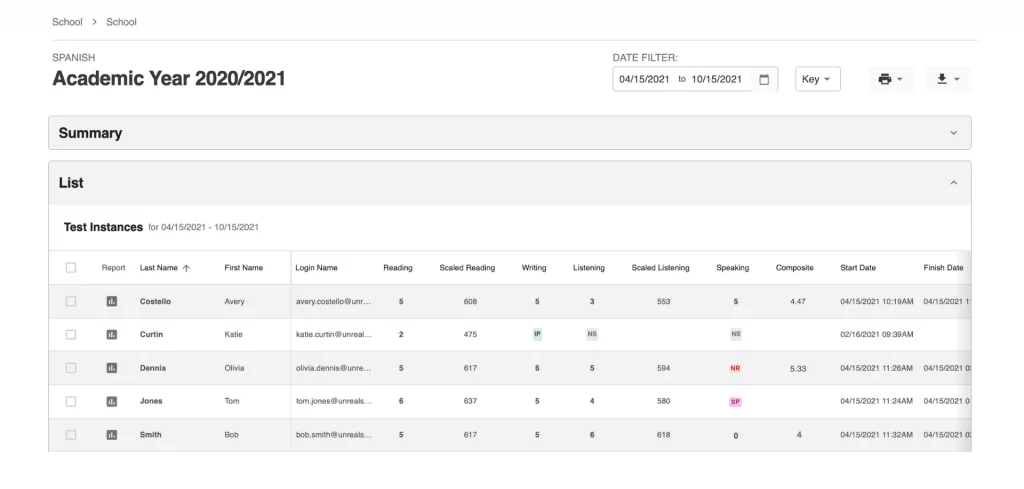

Create Individual Report for a specific test taker:
- Click on the report icon to access the Individual Report for a test taker.

- Click on the Printer icon to print out the Individual Report (you can create a PDF version of the report if your printer selection includes a PDF writer).
Create Individual Reports for multiple or all test takers on the list:
Click the box to the left of the test takers for which you wish to generate reports.
Click on the Printer icon, then click on Individual Reports and then click on either All or Selected.
Click on the Printer icon on the report.
Updated September 2023